Question
How do I take a screenshot on iPad?
Answers (1)

by Qcrew 16 years ago
Taking a screenshot on iPad is very simple and is same as on you iPhone. First, press the Sleep/Power button (located on the right top of your iPad) and the Home button at the same time. Once you done that, the screen flashes white, and a screenshot will be automatically saved into your Photos/Camera Roll. Go to your Photos, find the screenshot, and then you can email it, or share it on titter, Facebook, and etc. Screenshots are saved as png format.
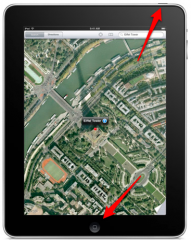
Related Questions
